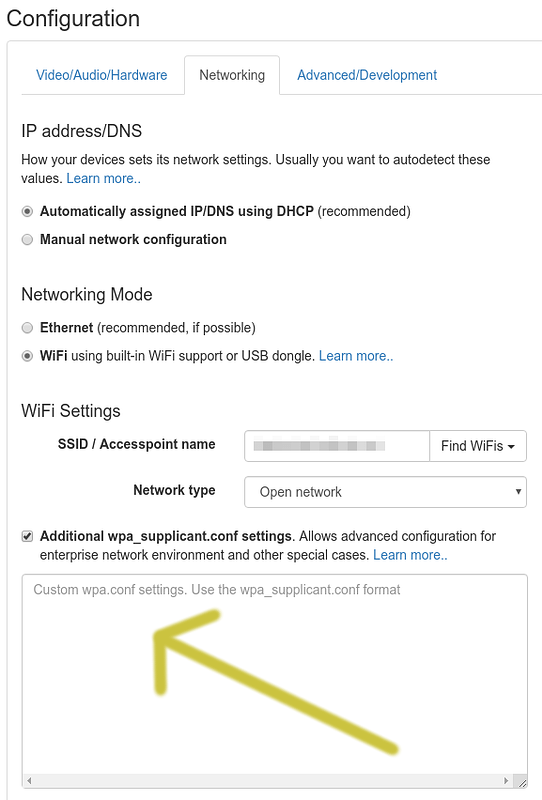Your workflow sounds good. Although I see how the workflow might be fragile with the “remove power before the device registers itself again” step.
Thanks for describing the current workflow. In that case the device shows the cached content, so the welcome screen isn’t visible. Only the icon is (or isn’t in your case).
I see two immediate ways to improve this:
-
I could provide a /config setting for icon placement. So that you can configure it in a way that the icon is visible on your hardware
-
If you run custom info-beamer lua code as your content, you could react to the WiFi UI being shown. The info-beamer OS will send the Lua code an event when entering/exiting WiFi UI mode:
local wifi_name = ""
util.data_mapper{
["sys/wifi_name"] = function(name)
-- `name` will be wifi's name. So most likely
-- "info-beamer config (SERIAL)". It will be set to
-- an empty string when the WiFi is disabled again.
wifi_name = name
end;
}
-- in the rendering code:
if #wifi_name > 0 then
-- render wifi_name somewhere on the screen.
end
1 Like
I would love to getting a setting in /config 
Will do, but it’ll be in testing first and earliest end of next week. I’ll get back to you.
1 Like
We also face similar problem when our info-beamer display device is taken to different customers.
Can we have following Wi-Fi Configuration Options,
Primary Wi-Fi SSID : AAAAAA
Primary Wi-Fi Password : password1
Secondary Wi-Fi SSID : BBBBBB
Secondary Wi-Fi Password : password2
In our use case we will keep Secondary Wi-Fi SSID and password same as our mobile hotspot settings.
When we move to new customer place
a) enable mobile hotspot first
b) power on info-beamer display device
b) info-beamer OS could not get primary wi-fi, so it would get connected to secondary wi-fi
c) from web dash-board select select display device and update primary wi-fi SSID and password.
d) info-beamer display device would restart and connect to Primary Wi-Fi.
We faced a similar issue, but for testing/setting up the devices, I just made our WiFi SSID/Password identical to our customers.
Main problem is with customers, they do not share wi-fi passwords.
Some IT guy from customer side just feed in the password where required.
You can configure multiple WiFi networks if you use the raw /config/wpa.conf configuration. Just specify multiple access points like this:
network={
ssid="network1"
psk="password1"
}
network={
ssid="network2"
psk="password2"
}
1 Like
If multiple wi-fi networks are configured,
then can I change its settings using web dashboard ?
@Wassini, I’ve added the option of setting the screen coordinates of the icon. See here. The required changes in the C code rendering the icons can be seen here.
2 Likes